Enchanting Guide: Difference between revisions
From Lilith's Throne
Jump to navigationJump to search
Sightglass (Sọ̀rọ̀ | contribs) Section: Using the Enchanting Menu |
Sightglass (Sọ̀rọ̀ | contribs) →Using the Enchanting Menu: Enchanting menu writeup |
||
| Line 4: | Line 4: | ||
== Using the Enchanting Menu == | == Using the Enchanting Menu == | ||
Enchanting can be done on items in your inventory in any neutral scene (meaning not in combat or during sex). Click a valid item in your inventory, and the "Enchant" button will appear in the selected item tab. | Enchanting can be done on items in your inventory in any neutral scene (meaning not in combat or during sex). Click a valid item in your inventory, and the "Enchant" button will appear in the selected item tab. | ||
| Line 11: | Line 9: | ||
Clicking the "Enchant" button then opens the Enchanting menu: | Clicking the "Enchant" button then opens the Enchanting menu: | ||
{| class="wikitable" | |||
! | |||
! | |||
|- | |||
|[[File:Enchanting Menu with annotation boxes.png|alt=Enchanting menu with boxes highlighting important sections|none|frame]] | |||
| | |||
* '''Primary Modifier''' (red) - Groupings of enchantment effects for a particular body part, arcane stats, physique stats, etc. | |||
* '''Secondary Modifier''' (orange) - Individual enchantment effect types. For example, changing the type, length and girth of a character's penis, or removing it entirely. | |||
* '''Potency and Limit''' (yellow) - Potency determines the strength of an individual enchantment effect. For transformative and buff potions, it's how much each effect changes at once/ (ex: +1, +5, or +15 health buff, or -1, -5, -15 health debuff). For equipment enchantments to change the body over time (such as slowly increasing bust size over time), it determines how frequently the effect triggers (weekly, daily, hourly) and whether it's a gain or loss. For incremental body transformations, whether in a one-shot potion or on an equipment for changes over time, the Limit selection allows you to set a stop point for the transformation (such as only growing a penis up to 30 cm). | |||
* '''Effect Summary''' (green) - Shows all the information for an effect based on what is selected above, as well as the [[essence]] cost and [[enchantment capacity]] cost. Clicking the "Add" button adds the enchantment effect tot he Effect List. | |||
* '''Effect List''' (blue) - A list of all the enchantment effects ready to be placed onto the item or into the potion. Also has total [[essence]] cost and [[enchantment capacity]] cost. Effects can be removed with the red [x] on the right of each effect. When re-enchanting or disenchanting an enchanted equipment item, this list is filled with existing effects, and effects can be removed from here. | |||
* '''Craft and Save/Load''' buttons (purple) - Clicking "Craft" makes the enchanted equipment or potion. Save/Load allows you to save sets of enchantments for a particular item type, then load them later, useful for making commonly-used potions. | |||
|} | |||
The overall process goes like this: | |||
# Select an item from the inventory, click the "Enchant" button | |||
# Choose a primary modifier, secondary modifier, potency and limit for the effect | |||
# Add the effect to the list | |||
# Repeat 2 and 3 to add more/different effects | |||
# Click "Craft" | |||
Revision as of 21:54, 23 February 2024
[THIS PAGE IS WIP]
Enchanting items and equipment is one of the key mechanics in Lilith's Throne. Enchanting equipment allows you to buff your stats, or to seal/enslave defeated opponents. Enchanting food items into potions lets you transform yourself or others, changing the size, properties or even species of various body parts. Enchanting drinks can turn them into potions to instantly restore large amounts of health and mana.
Using the Enchanting Menu
Enchanting can be done on items in your inventory in any neutral scene (meaning not in combat or during sex). Click a valid item in your inventory, and the "Enchant" button will appear in the selected item tab.
Clicking the "Enchant" button then opens the Enchanting menu:
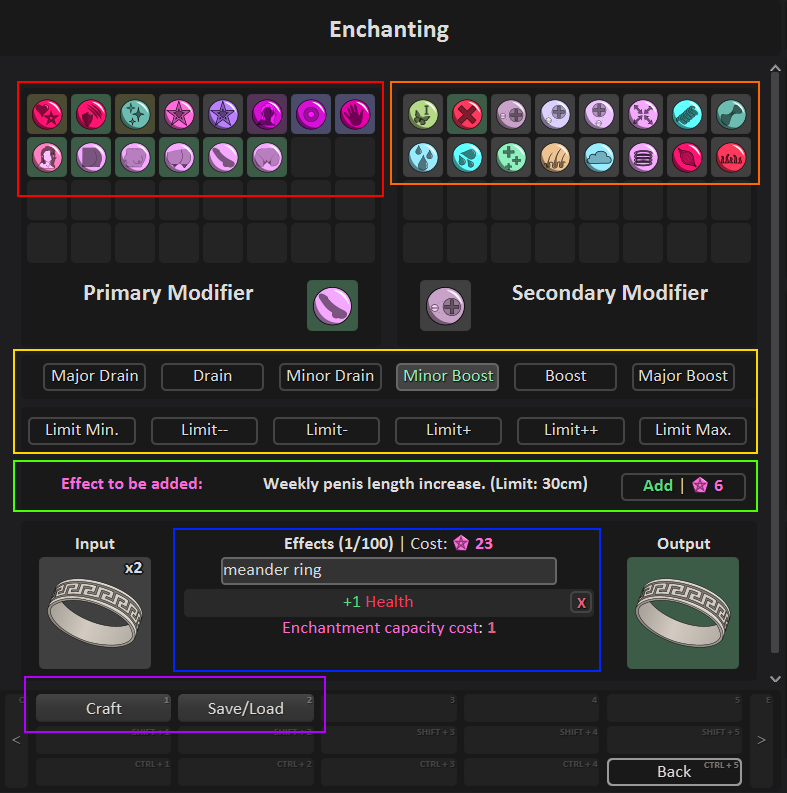 |
|
The overall process goes like this:
- Select an item from the inventory, click the "Enchant" button
- Choose a primary modifier, secondary modifier, potency and limit for the effect
- Add the effect to the list
- Repeat 2 and 3 to add more/different effects
- Click "Craft"
